Matter Debugger
The Matter debugger allows you to view your systems and create debug UI elements right inside your systems.
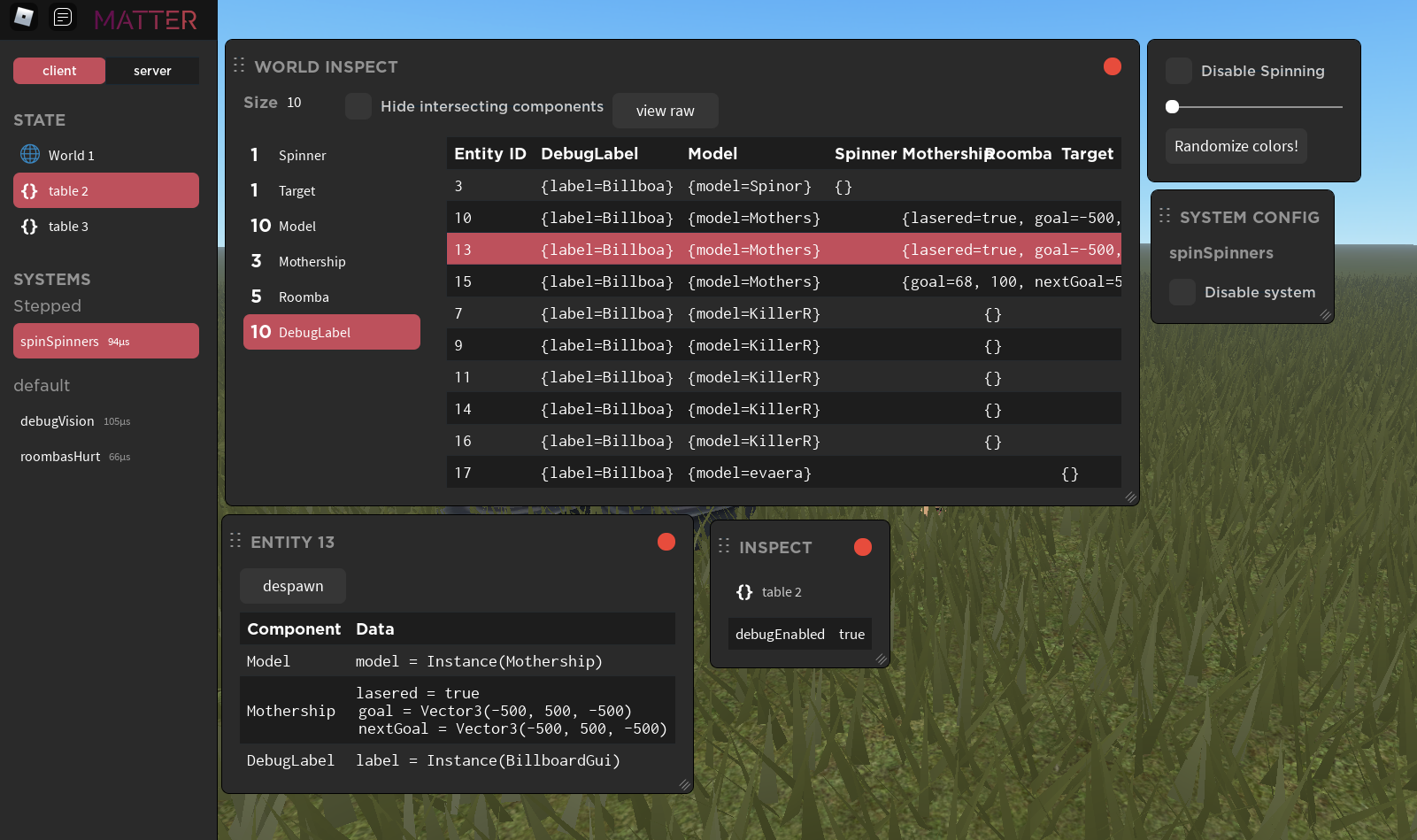
Inside your system code, you can create UI elements and check user input inline. Here's the code for the above screenshot:
local function spinSpinners(world, _, ui)
if ui.checkbox("Disable Spinning"):checked() then
return
end
local transparency = ui.slider(1)
local randomize = ui.button("Randomize colors!"):clicked()
for id, model in world:query(Components.Model, Components.Spinner) do
model.model.PrimaryPart.Transparency = transparency
if randomize then
model.model.PrimaryPart.BrickColor = BrickColor.random()
end
end
end
This is accomplished using Plasma, an immediate-mode widget library. The widgets are only created while the debugger is active. Leaving the widget calls in your systems all the time is fine, because calling a widget function when the debugger is not open is a no-op.
The Matter example game comes with the debugger set up already. If you want to see an example of the debugger already set up in a game, check out that page.
Adding the Matter debugger to your game
Installing Plasma
You need to install Plasma as a dependency to your project. We recommend you do this with Wally, the Roblox open source package manager.
[dependencies]
plasma = "evaera/[email protected]"
Create the debugger
Create the debugger where you create your Loop and World:
local ReplicatedStorage = game:GetService("ReplicatedStorage")
local Packages = ReplicatedStorage.Packages
local Matter = require(Packages.matter)
local Plasma = require(Packages.plasma)
local debugger = Matter.Debugger.new(Plasma) -- Pass Plasma into the debugger!
local widgets = debugger:getWidgets()
local loop = Matter.Loop.new(world, state, widgets) -- Pass the widgets to all your systems!
Call debugger:autoInitialize(loop) to automatically set up the Loop middleware necessary to invoke the debugger every frame:
debugger:autoInitialize(loop)
Finally, we need a way to open the debugger You might want to only allow certain players to open the debugger, but that's up to you!
UserInputService.InputBegan:Connect(function(input)
if input.KeyCode == Enum.KeyCode.F4 then
debugger:toggle()
end
end)
Authorization
By default, the server-side debugger only works in Studio. To allow players to connect to the server-side debugger in live games, you need to specify an authorize function:
debugger.authorize = function(player)
if player:GetRankInGroup(372) > 250 then -- example
return true
end
end
Entity Highlight
Highlight selected entity
To highlight the selected entity in the World inspector, create the findInstanceFromEntity function in the debugger.
debugger.findInstanceFromEntity = function(id)
if not world:contains(id) then
return
end
local model = world:get(id, components.Model)
return model and model.model or nil
end
Change the above function so that it works with your game's component structure.
Hover selection
Create attributes clientEntityId and serverEntityId on instances to enable in-world hover selection when you hold the ALT key. Click to select the entity.
This can be done by creating a system like this on both the client and the server.
local name = RunService:IsServer() and "serverEntityId" or "clientEntityId"
local function updateModelAttribute(world)
for id, record in world:queryChanged(Components.Model) do
if record.new then
record.new.model:SetAttribute(name, id)
end
end
end
Change the above function so that it works with your game's component structure.
Available widgets
The following Plasma widgets are available:
- arrow (3D Arrow gizmo for debugging Vector math)
- blur (blurs the camera background)
- button
- checkbox
- heading
- label
- portal (Insert instances into somewhere other than the provided frame)
- row (lay elements out horizontally)
- slider
- space (empty space)
- spinner (loading spinner)
- table
- window
For details on these widgets, check out the Plasma docs
Demo videos
Demo of hot reloading and the Matter debugger
Demo of the server-side debugger
Note: When multiple players connect to the server-side debugger, their views are linked. There is only one instance of the server debugger (because creating UI elements within the server systems means the UI is owned by the server). Multiple players can connect to and share the server debugger.